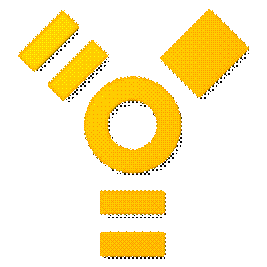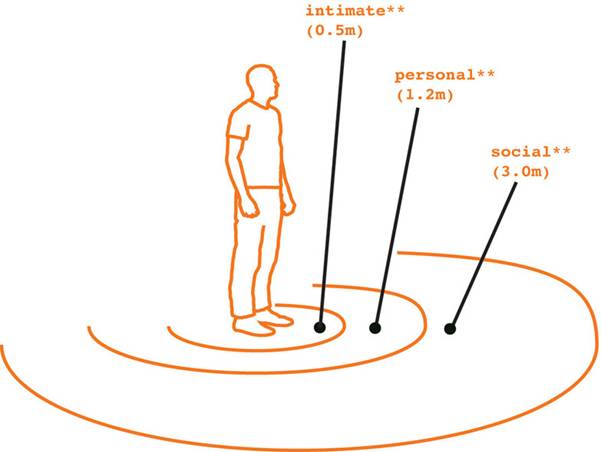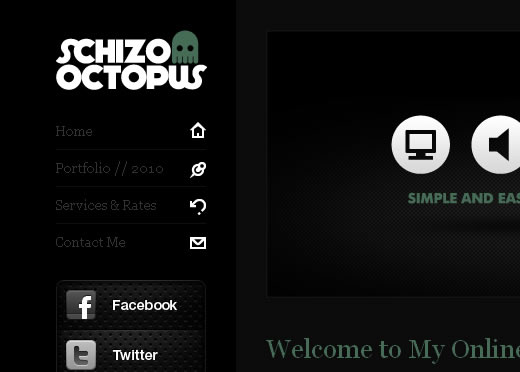The world around us is in motion. As photography is a still medium, we have to seek creative ways of capturing and conveying this motion to the viewers. This quest of capturing and conveying motion is collectively called action photography. Action photography demands lightning-quick reflexes, a solid foundation in composition and other photo elements, and a little bit of luck. In this showcase we have collected some perfect examples of action photography.
Archive for October, 2010
Beautiful Examples Of Action Photography
When Logos Go Bad – Logos That Suck
Logos have always been an integral part of a company. In fact, many consumers mistakenly assume that a company’s logo is their brand. Branding is a huge marketing movement right now and the logo is only a fraction of what makes a company’s brand. However, to the ordinary customer a logo speaks volumes. It is a first, and sometimes last, impression. It is the single, mainstream representation of what you do and you will be judged by it. Therefore, it is important to spend time, effort and money to be certain that your logo does not suck. Here are ways to design a sucky logo:
Amateurism
A common mistake in logo design is creating something that looks cheap or unprofessional. If you are using clip art or stock, it will send the message that you are not original or unique. If the images are blurry or distorted because you are using the wrong software or file format, people will be put off by your logo. Once they are put off by your logo, they will judge your company by their first impression. Not all logos designed by amateurs will look poorly done, but it is imperative to show your new logo off and get valuable feedback on its quality before finalizing it.
Mistaken Symbolism
(This symbol could easily be mistaken for a crop circle or alien hieroglyph)
A logo is your company’s first elevator speech. It is the first attempt at marketing. What goes into your logo matters. Sometimes your logo could showcase something inappropriate and you not realize it. It is best to show it around to trusted individuals to see if they get an interpretation you were not expecting. Optical illusions can be tricky and people can see different things. Incorporating people or stick people images? Pay close attention to position and placement to avoid being inappropriate. If people are able to locate something ‘dirty’ or sexual in nature anywhere in your logo if it is not supposed to be there – then you need to go back to the drawing board. The same is true for showing your product in use in your logo. This can backfire when perception and customer impressions get involved.
It is just as important to think about the wording of your logo as there are many phrases or words that could have double meanings. Sausage can be sexual if used in an improper context so unless you own a sausage company it is best to avoid it. Same for names like Johnson, Peter, and John. Be cautious if incorporating words that can be different things.
Sketchy
It is always great to start off with a hand drawn design, but when it is time to go to print the logo needs to look more professional. Hand drawn artwork can be cute and quaint, but a mainstream logo needs to be able to compete and your competition is most likely not using a cute design.
Spacing
If you are going to use multiple words without proper spacing, you better be certain the words cannot be misinterpreted. A popular example of this is using Kidsexchange instead of Kids Exchange. This method can be used effectively like in Petsmart where either Pet Smart or Pets Mart are both appropriate. Be certain to really pay attention to your wording if you intend to omit spacing.
Being Too Personal
Inside jokes and personality quirks that are unrelated to your business should be left out of your logo. If you are overweight but are running a bakery, your logo does not necessarily need a fat guy or gal in it. Instead of being a nice representation of you as an owner, people will be reminded that if they eat your goods they will gain weight. This is the opposite of what you want to accomplish. If you like to drink a lot and your friends all call you Lush for fun, this does not mean you need to add this charming bit of your personality into your business brand. Your customers do not need to know that much about you in order to spend money on your products or services.
Multicultural
This one can get tricky because no one is an expert in all cultures. However, something that seems perfectly appropriate to you may be majorly offense to another culture. If you have quite a few Indian customers, it is not a good idea to advertise cow slaughter or to even poke fun at cattle. The cow is sacred in India and this will run your Indian customers away. If you want to ensure you do no offend anyone accidently, ask people of various cultures what they think of your logo. You never know when something fairly innocent to you will send another family running in he opposite direction.
5 Ways Listening to Well-Produced Music Can Improve Your Design
By Oleg Mokhov
Need some fresh inspiration? Listening to well-produced music can improve your design. Sometimes the best inspiration is found in something completely unrelated to what you’re doing. If yet another design book or article — or studying your favorite designs — isn’t helping much, listening to well-produced music can give you fresh, much-needed insight and greatly improve your design.

(Image by Joel Bedford)
Just like how performance garment manufacturers look to nature for ideas, or shoe makers study how animals run, so too can you take away lessons from how well-produced music is made and why it sounds the way it does.
Here are 5 ways listening to well-produced music can improve your design:
1. Don’t Overload With Too Many Elements
In music, there’s limited space. A 20Hz-20kHz frequency range, a stereo spectrum, and volume that can’t go too loud lest unpleasant-sounding distortion happens.
Each element of the tune takes up space in all 3 categories. By itself, a guitar or synth sounds clear has maximum impact – it’s the only sound playing, after all. But once you add some drums, then these two instruments share space in those 3 categories. Some of the impact of the guitar or synth was taken away by the drums. Throw in a bass, some harmonies, vocals or other lead hooks, and effects, and now all these parts are fighting for space – and each addition lessens the impact of all the existing sounds even more.
If you have too many sounds, you diminish the tune and make it messy.
A well-produced tune will not have any more instruments than needed to maximize the intended emotional, energetic, and musical impact. And it will have them all spaced out so no frequency, stereo, or volume range is overloaded with instruments.
Just like a tune overloaded with too many instruments becomes a mess and loses impact, so does a design with too many elements.
Having too many elements is a bad thing. Only include enough elements to make the desired impact – not a single element more.

(Image by Julian Kleyn)
As the overused yet true saying goes, too much of a good thing is bad. And, as another overused yet true saying goes, less is more. Don’t overload your design with too many elements and details. Have only the amount of elements needed to maximize your intended impact – not a single element or detail more. Remember: there’s limited space, and every new element takes away from existing ones.
The less elements you have, the more impact each one has.
Useful Links:
- Keep It Simple, Stupid: Showcase of Simple and Clean Designs
- White Space and Simplicity: An Overview
2. Put the Focus On the Main Element
People are finicky creatures with short attention spans. Something has to really stand out and hook them in order for them to pay attention.
A well-produced tune takes into account that people’s ears can only focus on one thing. So it puts the focus on the riff, the vocals, the bass line – whatever the hook and main element is. The rest of the elements — the drums, harmonics, harmonies, effects, melodic flourishes — are mixed into the background, rightfully delegated to supporting role. It’s done so by lowering the volume of them in the mix, panning far left or right, or muting the brightness of the sound with an equalizer.
A well-produced tune knows that not elements can be equal. The focus is put on the main element of the tune, and the rest of the elements support and flourish it. Otherwise, the details distract from the main hook and diminish the impact of the music: the vocals, the riff, the melody, or the bass line.
And just how people’s ears can only focus on one thing, so do their eyes. To have maximum impact and catch people’s attention, you have to put the focus on the main element.

(Image by Julian Kleyn)
Not all of your design elements can be equal. If a design is a bunch of evenly-balanced elements with nothing standing out, then people’s attention is as good as lost. Put the focus on the main element, and have all the other elements and details support it by pushing them into the background. Any distractions from the main element will diminish the impact.
Otherwise, if the details distract from the main element, your design loses impact and people’s attention is lost.
Useful Links:
3. Be Thematically Consistent
A well-produced tune achieves a certain balance, vibe, and direction with the sound: dark, roomy, airy, suspenseful, energetic, summery, oceanic, futuristic, chill.
All the elements — the tones, textures, notes played, effects used, lyrics — are thematically consistent with the intended sound.
You wouldn’t hear a bouncy banjo in a darker, moodier tune for example, unless it was delicately treated or ironically used to be consistent with the vibe (sort of how circus music can be creepy when certain notes are used – often heard in a horror or nightmare soundtrack). Do the same with your design: be thematically consistent.

(Image by Julian Kleyn)
In order to convincingly deliver an intended style, mood and emotional response, you need to have all of your elements be thematically consistent. Too disparate of elements, when combined, will be jarring and confusing to people.
Decide on the intended mood and emotional response you’re trying to create, and make your design consistent with it to convincingly deliver that mood and emotion. Everything should be aligned with the same direction: the font, color choice, effects, element arrangement, icons used, and even the copy (the “lyrics” if you will).
Otherwise, that unbalanced goth/rainbow/grunge/balloon design will confuse and turn away practically all people.
Useful Links:
4. Make People Feel Ecstatic
A well-produced tune doesn’t just sound great – it makes people feel great. They’re not just listening but feeling ecstatic by the end of the tune. And they keep coming back for more. That’s why people often have their favorite tune/artist/album they put on again and again.
The reason well-produced music can make people feel great is because, as mentioned earlier, the intended emotional impact is at its maximum level. Plus, another part of a well-produced tune is the expert pacing and structure of the music. The momentum in the music makes the tune reach a certain point that absolutely gives people goose bumps and makes them feel ecstatic. This climax can be the final chorus in a song, the hands-in-the-air peak in a dance tune, the final glorious moments in a great groove, and so forth.
You can apply the same technique to your design. Make it a sheer joy for people to use it. Not just functional, but exciting or even fun to visit the website. Make people feel ecstatic.
That way, people will keep coming back for more.

(Image by Giorgio Montersino)
Apple gets it when it comes to their hardware (and their software). People get genuinely excited to just hold an iPhone in their hand – and once they start using the thing, they feel ecstatic. Notice how first-time holders of the device just tap and slide things just for the heck of it, with a big smile on their face.
With your design, that doesn’t mean adding bells and whistles or unnecessarily-flashy transition effects. It’s just about creating a striking visual appeal (as mentioned in the previous points), paying attention to the little details that’ll make people smile or laugh when they notice them, and making it not just functional but a sheer pleasure to use and browse around.
Assuming that the content is remarkable, if the design is enjoyable and fun enough to use, many people will want to keep using it just because of the design, creating that ecstatic feeling – no matter how big or small, but enough to warrant a return visit.
Useful Links:
- Better User Experience Through Storytelling (Part One)
- Better User Experience Through Storytelling (Part Two)
5. Use the Right Tones and Rhythm
A dissonant combination of notes or sounds and a messy rhythm section can ruin an otherwise great tune. So well-produced music uses the right tones and rhythm to create the satisfying, ear-pleasing, and musically-intended tune.
Similar to point #3 of being thematically consistent, all the sounds in the well-produced tune use the right tones to harmonically gel, and the rhythmic patterns fit like the gears in a Rolex watch. And when it all works, the listener doesn’t even notice – like the best special effects. It’s only when something’s off that the ears perk up, and enough of those improper tones and rhythm can have the listener reaching for the ‘next’ button to skip the tune. The same applies to your design: use the right tones and rhythm.
In this case, tones = color tones and color schemes, and rhythm = vertical layout and typographic balance. You want all of them to be visually-pleasing and readable.

(Image by Julian Kleyn)
Just like how properly-tuned, harmonically-compatible sounds are combined to get the right tones (as well as the right notes played), and the properly-interlocked rhythm structure used in the groove to get the right rhythm, so too should you choose the right combination of color tones, and make sure the vertical layout and typography is properly spaced out for maximum readability and usability.
If an incompatible color scheme or combination of color tones is used, your design will look off. It might be a minor visual annoyance or flat out unpleasant to look at, but either could be enough for a person to want to leave and not return.
The same goes for vertical rhythm and typographic balance: if it’s hard to make things out, find something, or read the words, the person can leave out of annoyance or frustration.
Don’t make visitors hit the ‘close’ button – use the right tones and rhythm.
Useful Links:
- Color Theory for Designers, Part 1: The Meaning of Color
- Color Theory for Designers, Part 2: Understanding Concepts and Terminology
- Color Theory for Designers, Part 3: Creating Your Own Color Palettes
- Designing With Grid Based Approach
Listening to Well-Produced Music Can Improve Your Design
Well-produced music is like a great design, just done in audio.
So next time you’re stuck on a design, put on music you think sounds great. You’ll get some new, much-needed insight on how to improve your design. You can even add that music to your workflow: have it play in the background while you work.

(Image by Alexandre Normand)
To recap, these 5 ways show how listening to well-produced music can improve your design by providing some fresh inspiration:
- Don’t Overload With Too Many Elements – too many details diminish the design and make it messy, so have only the amount of elements needed to maximize your intended impact.
- Put the Focus On the Main Element – to have maximum impact and catch people’s attention, put the focus on the main element and have the rest support it.
- Be Thematically Consistent – decide on the intended mood and emotional response you’re trying to create, and make your design consistent with it to convincingly deliver that mood and emotion.
- Make People Feel Ecstatic – your design should not just be functional but enjoyable, exciting, or even fun to use, increasing the visitors’ return rate.
- Use the Right Tones and Rhythm – choose visually-pleasing and readable color tones, vertical rhythm and typographic balance.
About the Author: Oleg Mokhov is the world’s most mobile electronic musician. He’s on a quest for an unconventional full-time music career and helps people rock through their workday.
Five Useful Design Techniques and Coding Solutions For Web Designers
As designers, we have to create an intuitive user experience, solve design problems and provide a beautiful and functional user interfaces. Unlike print design, we don’t have the luxury of designing in a static area; rather, our canvas is ever-changing in its content, browser width, page length and more. We do need to be able to code to some extent and be able to build a design around a structure of code. Yet, with these complications comes an opportunity for unique functionality, interactive effects and better user experience.
In this article, we’ll look at five useful coding solutions that we’ve stumble upon recently. All of these solutions enhance a website’s design, not just the code. These solutions affect the user interface and the user’s interaction with the design, and they can make for a more usable and interactive website.
[Offtopic: by the way, did you already get your copy of the Smashing Book?]
1. Bar Graph Effect For Multiple Items
This effect (pictured below) can be a great way to add some oomph to a Web page, and make it more user-friendly. Its functionality goes beyond just being a cool trick, though. By organizing any set of items on a page — such as tags, categories, comments, product count — a designer can enhance user interaction, provide useful content clues and improve usability. By seeing a count of items such as tags and product types, the visitor can quickly get an idea of what the website mostly consists of. This is a great way to make quick connections with targeted visitors.
For comment counts, visitors can quickly see where the discussions are at. Highlights on highly commented posts can reinforce user-to-user interaction.
Pictured below are two examples of this design. The left organizes tags, and the second ranks the most commented posts on a blog. Be sure to visit both websites to see the full functionality and CSS effects.

Left, Dribbble (number of tags). Right, Engadget, (most commented posts).
How Is It Done?
Recreating this solution is really quite easy. We have to do three things:
- Lay out the full list of features,
- Create the effect in plain (X)HTML and CSS,
- Pull in the counts dynamically and put them into our static version.
Breaking the feature down into simple, specific steps give us the beginnings of a solution. We now have a direction to follow.
List the Bar Graph’s Features
To get started with the first step, let’s lay out exactly what this design does. By laying out the steps in writing, we can sort it out into coding terms.
- Dynamically pull in a number count (tags, comments, category count, etc.);
- Determine the items with the highest count (perhaps the 10 most commented categories, as opposed to all of them);
- Create a horizontal bar corresponding to the count (or a vertical bar for a different look);
- Organize the bars in order of quantity.
Recreating the Design (Static)
Now, let’s create the design, only without any dynamic data or automation. We’ll leave out pulling in the number count from a database or other source and make up our own numbers for now. We also won’t create a way to determine the highest results or organize them in descending order; instead, we’ll make up our own numbers, manually organize them and use only 10 for now. After that, we’ll redo this in plain (X)HTML and CSS and do all that dynamic stuff.
The (X)HTML:
<div class="block"> <a href="#" style="width: 100%">Web Interface Design (27)</a> <a href="#" style="width: 92.59%">Photoshop Tutorials (25)</a> <a href="#" style="width: 74.07%">CSS Tricks (20)</a> <a href="#" style="width: 66.66%">Showcases & Inspiration (18)</a> <a href="#" style="width: 51.85%">WordPress (14)</a> <a href="#" style="width: 48.15%">JavaScript (13)</a> <a href="#" style="width: 37.04%">Free Resources (10)</a> <a href="#" style="width: 29.63%">Reviews (8)</a> <a href="#" style="width: 29.63%">Interviews (8)</a> <a href="#" style="width: 25.93%">Typography (7)</a> </div>
The CSS:
html, body {
background: #eee;
font: normal 13px/1.5em Arial, Helvetica, sans-serif;
}
* {
margin: 0;
padding: 0;
}
.block {
width: 400px;
margin: 100px auto;
}
a {
display: block;
padding: 5px;
margin-bottom: 2px;
background-color: #666;
color: #fff;
text-decoration: none;
}
a:hover {
background: #9764a0;
}The above code will create this static mock-up:

Note that we’ve added some basic styling, just to experiment with how hovers could work. For the most part, though, this version is very basic so that you can customize it as you want.
The (X)HTML and CSS should be self-explanatory, but let’s go over how we created the bars. In our style sheet, we created the basic styles and turned each link into a bar using the display: block property. In this simple example, these are the only links on the page, but to be of practical use, some of these bar links would have to be given a class, to distinguish them from the other links on the page. Alternatively, one could use the :nth-child() selector of CSS3 without defining new classes.
We then went into the (X)HTML and set each bar’s width individually with the style attribute. In the (X)HTML code above, we have specified each width as a percentage. We first assume that the highest value, “Web Interface Design (27)â€�, is 100%. From there, we calculate the percentages of the others relative to that.
Example: “Photoshop Tutorials (25)�
25 × 100 = 2500
2500 ÷ 27 (our 100%) = 92.59%
<a href="#" style="width: 92.59%">Photoshop Tutorials (25)</a>
Recreating the Design (Dynamically)
We have now figured out the math and the static code, and we just have to put it all together, pulling the code from a database and automatically organizing and creating the bars.
In this example, we’re working with the number of posts in each of our WordPress categories, but the same logic applies to other uses and other programming languages. The code below might seem long, but don’t worry: it’s mostly comments, which explains how to dynamically calculate the percentages and pull the content into the static (X)HTML/CSS.
<!-- In our example, we get a count of categories in WordPress.
Let's first find the category with the most posts.
-->
<?php
$highest = 0; // Initialize our “highest count� variable
foreach((get_the_category()) as $category) { // for each category
$cat_count = $category->category_count;
// If this category’s count is higher than what we have so far
// for the highest number…
if($cat_count > $highest){
// then re-declare our highest value according to this
// category’s count
$highest = $cat_count;
}
}
?>
<!-- Below we go through an array of the categories, and for each one
get its name and then its count. We've saved this data in
the $cat_name and $cat_count variables, respectively.
(Because we will get a new category each time the loop runs,
we'll have to process all of our other (X)HTML/CSS code within the loop
for each turn.)
-->
<div class="block">
<?foreach((get_categories(‘orderby=count&order=desc’)) as $category) {
$cat_name = $category->cat_name;
$cat_count = $category->category_count;
// Let's calculate this category’s width
// (our “100%� is our highest category count number, $highest)
$width = ($cat_count * 100) / $highest;
// Finally, echo out our link HTML, including our variables
// to dynamically bring in the content for the width,
// category name and count.
echo '<a href="#" style="width: .'$width'.%">
.'$cat_name'. (.'$cat_count'.)</a>';
}
?>
</div>Demo and Download Files
You can see the demo and download the files from our servers.
2. Animation On Article Hover
Now, this is a very nice aesthetic effect, and it is original, too. Visit CSS Tricks or check out the image below. The articles have a simple clean look, with only an asterisk separating them. When one hovers over a post, we see its meta data: comments, a “Read on� link and date stamp.
What makes this effect especially dynamic is that it features a hover effect for content, not just images. It’s a cool trick and it has some practical uses, too. By hiding content until it’s needed, the designer puts more emphasis on the content and important features. A website can have the appeal of minimalism but still offer rich functionality.
This design solution also makes important content stand out. As on CSS Tricks, when users hover over a post, an action occurs, drawing the user’s eyes to links that will help them interact with the blog.

When you hover over a home-page post on CSS-Tricks.com, meta content is revealed.
How Is It Done?
This effect might look more complicated than a simple image roll-over, but the same principle applies. With some CSS and a bit of basic JavaScript, we can do the same thing.
Let’s first look more closely at what this effect does. Then we’ll be able to more easily come up with the solution.
- When any part of a post is hovered over, the effect is triggered.
- Two pieces of content are revealed, to the left and right of the original image: the date and comments section, and the “Read on� section.
- On moving the mouse, the post returns to normal.
Seeing how this is similar to image roll-overs is now easier. For image roll-overs, we use JavaScript to change code for onMouseOver and onMouseOut. We’ll do a similar thing here, but use divs instead of images. Also with image roll-overs, we’ll usually replace one image with another. Our action here instead will be just to show and hide content.
The (X)HTML
We need to wrap a div element around the entire post, and we can manage that as a single step. We can then apply the JavaScript events to it: MouseOver and MouseOut. For each, we simply set the content’s display property (defined by a CSS id) to none or inline. Instead of using inline-attributes, it’s better to separate JavaScript and CSS, e.g. using jQuery.
<div class="post">
<h2>A Blog Post Title</h2>
<p>Lorem ipsum dolor sit amet, consectetur adipiscing elit. Pellentesque dignissim est ultrices neque fermentum convallis. Nulla libero lacus, accumsan sed porta quis, pulvinar in lectus. Sed id justo lorem, eu ullamcorper sapien. Nullam tincidunt lorem nec nisl egestas gravida vel et massa. Donec arcu nisl, venenatis ac suscipit dignissim, egestas auctor lectus. Quisque vulputate fermentum felis sed tristique. Ut enim felis, faucibus ac fermentum rutrum, posuere id nulla. Duis lectus dolor, eleifend in tincidunt eu, sagittis sed sapien. Duis id purus id magna facilisis luctus. Mauris sodales arcu ut arcu laoreet id pulvinar ligula hendrerit.</p>
<!-- This is what appears when not hovering -->
<p id="postimg" class="center">
<img src="triangle.png" alt="Triangle" />
</p>
<!-- This is what appears on hover; hidden otherwise. -->
<p id="hiddencontent" class="center">
Posted on 9/15/10 | <a href="#">23 Comments</a>
<img src="triangle.png" alt="Triangle" />
<a href="#">Continue Reading…</a>
</p>
</div>
<script type="text/javascript">
$('.post').mouseover(function() {
$('#hiddencontent').css('display', 'inline');
$('#postimg').css('display', 'none');
});
$('.post').mouseout(function() {
$('#hiddencontent').css('display','none');
$('#postimg').css('display', 'block');
});
</script>The CSS
Here, we’ve just done some basic styling: centered our div, styled the h2 tag, played with fonts, etc. The thing to note here is the #hiddencontent div. Because we need to hide our content on page load, we must set it in the CSS to display: none.
html, body {
background: #eee;
font: normal 14px/1.6em Arial, Helvetica, sans-serif;
}
#hiddencontent {
display: none;
}
h2 {
margin-bottom: .5em;
}
.center {
width: 500px;
text-align: center;
}Below is our mock-up of the design (top is before the hover, and bottom is after). It’s just some basic CSS and JavaScript, and the code is easy enough to work around when implementing in WordPress or elsewhere.

Demo and Download Files
You can see the demo and download the files from our servers.
3. A Color For Each Category
This technique gives each category on a website a different color (see Emprnt for a full implementation). This is a great way to color-code a design to give it better organization and easier navigation. For now, let’s figure out how to repeat this effect with WordPress and categories, as on Emprnt.
The same solution could be applied to other items: roles (authors have one color, editors another); authors (assign colors based on posts, tags, etc.); highlighting popular posts (highlight posts that have 150 to 200 page views with one color, and then 75 to 150 with another, and so on). The experience will vary according to your application. For example, by color-coding categories, you aid navigation and usability. By color-coding popular posts, you help users see which posts are getting the most attention.

Emprnt uses CSS and a bit of code to create a different color for each category as a post is published.
How Is It Done?
To pull this off, we need to pick a color for each category, identify each category’s id and then match each id with a CSS class that specifies the color and any other basic styling. First, let’s take care of the static (X)HTML and CSS:
Recreating the Effect (Static)
The (X)HTML:
<div class="block"> <div class="post cat_1"> <h2>A Blog Post Title</h2> <small>Category 1</small> <p>Lorem ipsum dolor sit amet, consectetur adipiscing elit. Pellentesque dignissim est ultrices neque fermentum convallis. Nulla libero lacus, accumsan sed porta quis, pulvinar in lectus. Sed id justo lorem, eu ullamcorper sapien. Nullam tincidunt lorem nec nisl egestas gravida vel et massa. Donec arcu nisl, venenatis ac suscipit dignissim, egestas auctor lectus.</p> </div> <div class="post cat_2"> <h2>A Blog Post Title</h2> <small>Category 2</small> <p>Lorem ipsum dolor sit amet, consectetur adipiscing elit. Pellentesque dignissim est ultrices neque fermentum convallis. Nulla libero lacus, accumsan sed porta quis, pulvinar in lectus. Sed id justo lorem, eu ullamcorper sapien. Nullam tincidunt lorem nec nisl egestas gravida vel et massa. Donec arcu nisl, venenatis ac suscipit dignissim, egestas auctor lectus.</p> </div> <div class="post cat_2"> <h2>A Blog Post Title</h2> <small>Category 2</small> <p>Lorem ipsum dolor sit amet, consectetur adipiscing elit. Pellentesque dignissim est ultrices neque fermentum convallis. Nulla libero lacus, accumsan sed porta quis, pulvinar in lectus. Sed id justo lorem, eu ullamcorper sapien. Nullam tincidunt lorem nec nisl egestas gravida vel et massa. Donec arcu nisl, venenatis ac suscipit dignissim, egestas auctor lectus.</p> </div> <div class="post cat_3"> <h2>A Blog Post Title</h2> <small>Category 3</small> <p>Lorem ipsum dolor sit amet, consectetur adipiscing elit. Pellentesque dignissim est ultrices neque fermentum convallis. Nulla libero lacus, accumsan sed porta quis, pulvinar in lectus. Sed id justo lorem, eu ullamcorper sapien. Nullam tincidunt lorem nec nisl egestas gravida vel et massa. Donec arcu nisl, venenatis ac suscipit dignissim, egestas auctor lectus.</p> </div> <div class="post cat_1"> <h2>A Blog Post Title</h2> <small>Category 1</small> <p>Lorem ipsum dolor sit amet, consectetur adipiscing elit. Pellentesque dignissim est ultrices neque fermentum convallis. Nulla libero lacus, accumsan sed porta quis, pulvinar in lectus. Sed id justo lorem, eu ullamcorper sapien. Nullam tincidunt lorem nec nisl egestas gravida vel et massa. Donec arcu nisl, venenatis ac suscipit dignissim, egestas auctor lectus.</p> </div> </div>
As you can see, we’ve given each post two classes: post and cat_#. This example has only three categories, with their classes named cat_1, cat_2 and cat_3, but keep in mind that these numbers will change according to our category ids later.
The CSS:
html, body {
background: #eee;
font: normal 13px/1.5em Arial, Helvetica, sans-serif;
}
* {
margin: 0;
padding: 0;
}
h2 {
margin-bottom: .5em;
}
small {
font-size: 9px;
line-height: 1.4em;
font-weight: bold;
text-transform: uppercase;
}
.block {
width: 500px;
margin: 50px auto;
}
.post {
padding: 15px 0 15px 15px;
margin-bottom: 2px;
}
.cat_1 { border-left: 10px solid #cb005b; }
.cat_1 small { color: #cb005b; }
.cat_2 { border-left: 10px solid #0064cb; }
.cat_2 small{ color: #0064cb; }
.cat_3 { border-left: 10px solid #cb7700; }
.cat_3 small{ color: #cb7700; }At the top we have basic styling, and toward the bottom we have our category-specific styling. We have given each category’s unique class a colored border and name. With our static (X)HTML and CSS, we should get the following mock-up:

Recreating the Effect (Dynamically)
Doing this dynamically in WordPress is not difficult at all:
<div class="block">
<?php if (have_posts()) : ?>
<?php while (have_posts()) : the_post(); ?>
<div class="post cat_<?php foreach((get_the_category()) as $category)
{echo $category->cat_ID . ' ';}
?>">
<h2><?php the_title(); ?></h2>
<small><?php the_category(', ') ?></small>
<?php the_content(__('Continue reading', 'example')); ?>
</div>
<?php endwhile;?>
<?php else : ?>
<h2 class="center">Not Found
<p class="center">Sorry, but you are looking for something that isn't here.
<?php include (TEMPLATEPATH . "/searchform.php"); ?>
<?php endif; ?>
</div>For our essential piece of code, we just need to dynamically place the category id number inside <div class="post cat_#">. Note that the ids will likely not be 1, 2 and 3 (as in our static example), so we’ll have to adjust. Find your category ids, and adjust the CSS class names accordingly. For example, if a featured category has an id of 24, then the corresponding CSS class to create that category should be cat_24.
Note: with this solution, if a post has multiple categories, the post will default to the color of the first listed category.
Demo and Download Files
You can see the demo and download the files from our servers.
4. Interesting Image Captions
This last solution is simple but often overlooked. Image styling and positioning are important in any type of Web design, and attractive captions are also a must. There is really no set HTML standard for image captions, so creating seemingly simple effects requires a bit of creativity.

Left, Boagworld. Right, UXbooth
The (X)HTML
To group caption text and images, we need to place them in a div. Then, we’ll style the div and its components.
<div class="image-caption"> <img src="images/testimage.jpg" alt="Test Image" /> <p>Here is the image caption text, and a link.</p> </div>
Remember, the div must be identified by a class, because we’ll be displaying images and captions multiple times throughout the website. The above code is a great starting point and could yield a number of different solutions. Below are a few CSS options and examples.
CSS Examples

.image-caption {
width: 240px;
background: #fff;
padding: 3px;
border: 1px dotted #aaa; }
.image-caption img {
border: 1px solid #aaa; }
.image-caption p {
clear: both;
font: normal 9px/1.45em Verdana, Tahoma, sans-serif;
color: #444; }
.image-caption a {
color: #444;
text-decoration: underline; }
.image-caption a:hover {
font-style: italic; }Above is a very simple image caption style: clean, organized and minimal. The “Polaroid” look, if you will.

.image-caption {
width: 240px;
position: relative; }
.image-caption img {
border: 1px solid #333; }
.image-caption p {
position: absolute;
bottom: 5px;
width: 232px;
filter:alpha(opacity=70);
-moz-opacity:0.7;
-khtml-opacity: 0.7;
opacity: 0.7;
background: #000;
padding: 5px;
color: #fff;
clear: both; }
.image-caption a {
color: #fff;
text-decoration: underline; }
.image-caption a:hover {
font-style: italic;
}Above is a simple overlay technique for captions. The most important properties here are position: relative under .image-caption, and position: absolute, bottom: 5px and width: 32px under .image-caption img. The bottom would usually be set to 0, but in our case we adjusted it to 5px because of the added padding. Same goes for the width: we adjusted it to accommodate the added padding and image border.

.image-caption {
width: 240px;
background: #fff; }
.image-caption img {
border: 1px solid #aaa; }
.image-caption h1 {
padding: 0 5px;
font: bold 10px/1.4em Arial, Helvetica, sans-serif;
color: #cc0000; }
.image-caption p {
clear: both;
padding: 0 5px 10px;
font: normal 9px/1.45em Verdana, Tahoma, sans-serif;
color: #444; }
.image-caption a {
color: #444;
text-decoration: underline; }
.image-caption a:hover {
font-style: italic; }To add other styles (such as the image title here), just add them to the CSS under the .image-caption class, and then remember to add <h1>Image title</h1> where desired in the mark-up.
It takes minimal yet creative CSS to create some pretty cool effects. Experiment with a few other things, such as CSS3 rounded corners, different positioning, border styles and more. Below are more resources and techniques to get interesting image captions, some with plain (X)HTML and CSS and others requiring JavaScript and WordPress.
Demo and Download Files
You can see the demo and download the files from our servers.
Other Neat Solutions
- CSS On-Hover Image Captions
- How to Create Simple, Stylish and Swappable Image Captions
- Create Simple Captions Using CSS
- How to Easily Customize the WordPress Image Caption
- Image Caption Design: Techniques and Trends
5. Print Layouts For The Web
Print-inspired layouts can be a refreshing change from standard Web layouts. While not suitable to all website types, this technique is definitely catchy for those that pull it off. Of course, with Web design, we must use code to create the look we’re going for. How can we create Web designs that resemble print layouts efficiently — with unconventional layouts and interesting typography — and code them in a way that still adheres to web design best practices?

This Web page has a layout and design that look more like a print piece than a traditional website.
Because print-inspired designs can vary so much, there are many various coding solutions available. But there are best practices. Below are just a few of the things to consider.
Web Design Must Be Fluid, While Print Does Not
One reason print design can look so creative is that the content doesn’t have to adapt to varying widths and lengths. On the Web, though, text, images and other content change all the time, sometimes straining the layout. There are a couple solutions to this. First, as in the example above, if the content is set and won’t change (such as blog posts), then feel free in designing around the text. Line height, letter spacing and other elements can be adjusted precisely to play around the images and background and then be left alone.
For non-static content, some thinking may be required:
- Fixed-width designs are probably best if possible. Then, the designer will only have to expect the content to change vertically. (For a different approach, you could set a fixed height and then worry only about varying widths.)
- With well-organized and properly nested code, content that expands or contracts should not be a problem; it might just take some brainstorming to consider design solutions that would look good in a couple of different scenarios.
- Learn how to use (X)HTML and CSS together, avoid
div-itus as much as possible, and always look for ways to make code shorter and smarter.
Coding and positioning a print-inspired design can be difficult, but never impossible. However the content varies, for the most part it will stay within a certain range in each section, which is helpful. For example, an “About us” blurb will not suddenly jump from 200 to 1000 words, but it might increase in height by a few lines of text.
Organized and Reusable CSS
Make CSS classes and ids as reusable as possible by making them as general as possible. Then, apply area-specific styles directly on the page where they need to be applied. Always be thinking of ways to better organize and reuse CSS in the mark-up. Without consistency in the layout, this can be difficult and therefore requires more attention.
Get Inspired
Devising one unique coding solution for a print-inspired Web design is difficult indeed, and so the only real solution is to learn best coding practices and use them to create the most efficient solution for that particular design. For some print-design inspiration on the Web and some live coded examples, check out a few of the showcases below.

Heart Directed is a showcase of print-inspired blog posts and other website designs.

Coldheat has a general Web design showcase and a a special section for unique layout designs.

This post on WebdesignerDepot showcases several blog posts with a unique print look.
Further Resources
Below are a few more related articles, some from right here on Smashing Magazine and others from around the Web. All share some great ideas and techniques you can experiment with.
- 50 Useful Coding Techniques (CSS Layouts, Visual Effects and Forms)
- 50 Brilliant CSS3/JavaScript Coding Techniques
- 5 Useful CSS/JQuery Techniques for More Dynamic Websites
- 21 Amazing CSS Techniques You Should Know
Conclusion
Without calling ourselves “developers,” we, designers, can add some nice effects and added functionality with a bit of extra coding knowledge. None of these effects are difficult to figure out, but each can really add to a website. Some create an attractive visual experience, while others provide visitors with more information or functionality. Whatever the purpose, each has its proper use.
We’d love to cover more coding solutions that are unique, useful or just interesting. Please feel free to suggest more examples of advanced techniques in the comments below. Hopefully, we’ll be able to include them in a future article.
(al)
© Kayla Knight for Smashing Magazine, 2010. | Permalink | Post a comment | Add to del.icio.us | Digg this | Stumble on StumbleUpon! | Tweet it! | Submit to Reddit | Forum Smashing Magazine
Post tags:
5 New CSS and HTML Web Templates
One of the most sought after resources for a web designer are high quality and, preferably, free CSS/XHTML/HTML web templates. And this exactly what we have for you in today news round-up: 5 New High Quality CSS and HTML Templates.
Schizo Octopus Website Template
This template has a fixed layout one page portfolio template with two columns with the download containing the Photoshop Files, XHML/CSS Coded template and also includes documentation.
Free for personal or commercial use. No need to credit.
Schizo Octopus Website Template
CSS Heaven 2
CSS Heaven 2 is a free CSS Template suitable for small business websites and blogs.
This template is released under GPL License.
CSS Heaven 2
Euphoria
Euphoria has been licensed under a Creative Commons Attribution 3.0.
Euphoria
Template 6
This template could be used as a corporate website & blog, it contains: Two template pages , valid HTML & CSS and all of the PSD files.
Template 6
SilverBlog
SilverBlog is a minimal template suitable for blog designs that has been built with HTML5 and CSS.
It has been released under GNU GPL license.
SilverBlog
By Paul Andrew (Speckyboyand speckyboy@twitter).