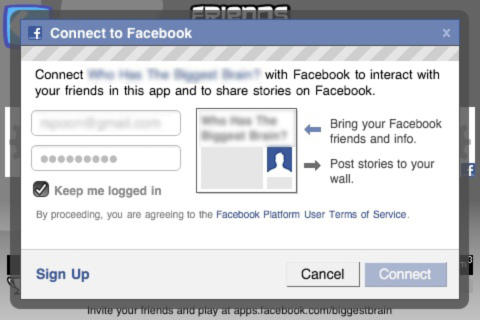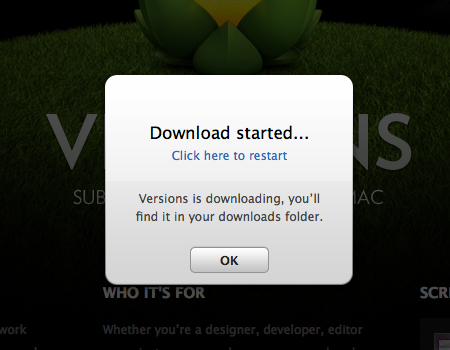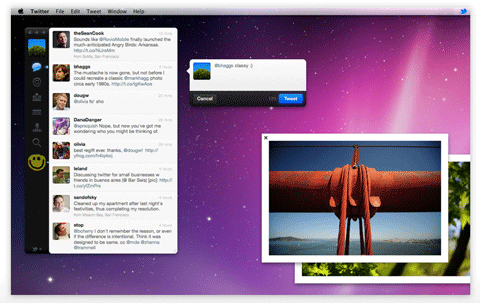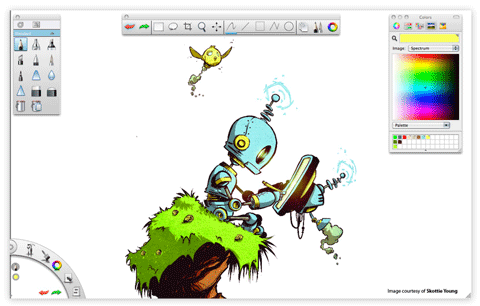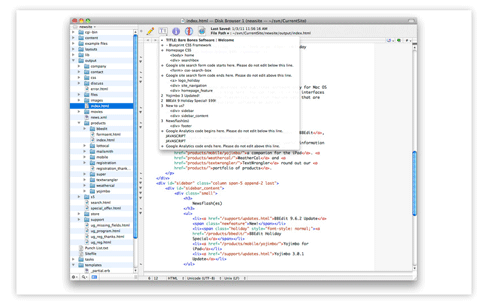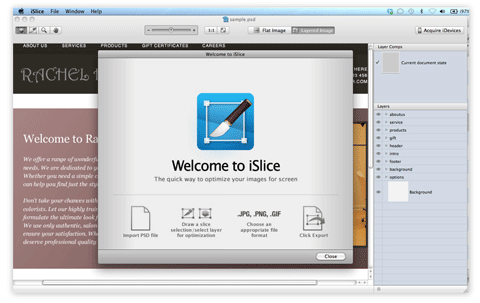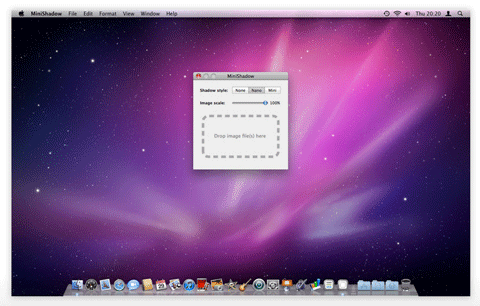In this tutorial we will be creating a detailed iPod Nano illustation in Phoroshop complete with menus and on-screen icons. Througout this tutorial we will be utilizing the Drawing and Pen tools along with Gradient Overlay Styles to make our Nano as realistic as possible.
Step 1
The first step is to draw a shape layer, a square to be precise.Go to the Tools bar and select the Rectangle Tool (U) and draw a square (its colour doesnt matter now since we’ll be applying a Layer Style over it). Name this layer ‘Base.’

Step 2
Double-click the ‘Base’ layer and choose the Gradient Overlay style. Set the parameters of the Gradient as shown below:

Step 3
In a new layer, use the Rounded Rectangle Tool to draw a shape within the ‘base’ shape. On its Options bar, set the shape type to ‘Fill pixels’ and the Radius of the corners to 19 px. For greater accuracy, you should enable Rulers (Ctrl+R) and drag from the margins of the ruler, the Guides. Position these Guides within the base shape.
Drawing the rounded square within the guides automatically snaps to the lines of the guides when ‘Snap To’ is enabled from View>Snap To>Guides. Name the layer ‘Bevel.’

Step 4
For a ‘Screen’ layer, draw a square and add both a Gradient Overlay and Stroke Layer styles using the parameters below:

Step 5
To add droplets of water on the screen, download any of these images of your choice from either wallpapers.com or www.sxc.hu.

Step 6
Drag the image into your working window. Desaturate the image of the droplet by pressing Ctrl+Shift+U and have it resized to fit the Nano’s screen. Add a Layer Mask to water droplets image and erase a quarter of its bottom part unevenly. That done, reduce the Opacity of the layer to 54%.

Step 7
For the on-screen menus, draw a rounded square with the Radius of the its corners set at 11 px.

Step 9
Add a Gradient Overlay style to the rounded square and follow up with a Drop Shadow style:

Step 10
Draw three other menus each with its own Gradient Overlay styles as shown below. The settings for the Drop Shadow style are pretty much the same as above.

Step 11
Create a Group for these menus by clicking the fifth icon from the left below the Layers Palette.

Step 12
Now for the text. With the foreground colour set to white. Select the Text Tool (T) and set the text type to Arial Rounded MT and Font Size to 4.0pt from the Character Palette. Type ‘Playlists’ for of course, the ‘Playlist’ menu.

The completed texts for all menus:

Step 13
To add a glossy or shiny overlay to the menus, select the Rounded Rectangle Tool and draw an outline of  the same size as the menu’s. Right-click and select ‘Make Selection.’ Select the Paint Bucket Tool (G) to fill the selection with white. Press Ctrl+D to deselect and with the Rectangular Marquee Tool (M), cut out right about half of the shape by hittting the Delete key.

Step 14
Press Ctrl+T to enter Free Transform mode and then select the Warp Tool. In warp mode, drag the two bottom points downwards to create a slight curve.

Step 15
Create a Layer Mask and then select the Gradient Tool (G). On its Options bar, set the Gradient Preset to a ‘black to white’ one and its style to Linear. Making sure the mask thumbnail is selected on the Layers Palette, drag with the tool upwards within the menu icon, for a fading transition effect.

For the other menus, just simply duplicate your gloss effect and reposition them appropriately.

Step 16
At the bottom of the screen, draw four circles with the Ellipse Tool. One white, the other three, black. You may want to set the Ellipse Options to Circle for a perfect circle if you find holding the shift key while drawing tricky.

Step 17
For the black tabs, apply a Gradient Overlay style to them with the parameters below:

Step 18
For the ‘Now Playing’ menu, select the Polygon Tool and set its Sides to three for a triangle; its fill colour should be #2f2e2e. Drag a Guide to the centre of the menu and draw a triangle along the planes of the Guides. The triangle snaps to the Guides at its axis perfectly.

Step 19
Draw two more triangles and a standing rectangle all partially mashed together. Merged these shapes (Ctrl+E) and then duplicate them pressing Ctrl+J. For the duplicate, ‘Flip Horizontally’ when in Free Transform mode.

Step 20
For Playlist menu, in a new layer, use the Rectangle Tool to draw horizontal bars like the ones below:

Step 21
As part of the musical notation we’re trying to create, draw a standing rectangle as a shape layer and rotate it at an angle with the Direct selection Tool.
(A). Click on the shape to reveal its Anchor points and then select the ‘Add Anchor Points’ Tool from the Pen Tool fly out.

B. Add a couple of more Anchor points to the shape and reposition them along with adjusting their handles. Work on this until you get a curved shape as shown below:

C. Add other shapes such as a standing rectangle and a circle.

Step 22
Next is the ‘Mixes’ menu where we’ll create an atom symbol over it. Select the Custom Shape Tool and then pick a circle shape. With a foreground set to white draw a narrow circle or ellipse.

Step 23
Duplicate this shape and entering Free Transform mode, rotate it. Make another copy of the rotated shape and ‘Flip Horizontally in Free Transform mode.

Step 24
Follow up with white circles (atomic particles supposedly) drawn about the shape. And we have our atom symbol.

Step 25
On the Artists menu, draw a rounded rectangle with radius set at 1 px. Add rectangle for the mic stand and flat ellipse for the mic subsequently in separate layers and merge them all – its just that simple.

Step 26
And now for the tough part: Use the Pen Tool to map out the silhouette of a singer (head and shoulders). Click and drag each new Anchor Points to create curves and adjust these points afterwards to fine-tune the contours of the shape. A ‘Delete Anchor Points’ Tool can be used as well but sparingly that is, to delete unwanted anchor points for smoother curves,

The look of our ipod nano so far:

Step 27
Creating the top buttons of the Nano, draw a rectangle behind the “Base’ layer and make the following adjustments shown below for the Gradient Overlay and Inner Glow Layer style.

Step 28
Add two more buttons and just copy and paste the previous Layers styles of the first button to these buttons. And edits their Gradients by repositioning the Color Stops.

Step 29
For a shiny screen, draw a rounded square outline of the same size as the black bevel and make a selection from it. Fill the selection with white colour with the Paint Bucket Tool.

Step 30
With the Rectangular Marquee Tool, create a large selection and rotate it by transforming it (Ctrl+T, right-click and Free Transform selection).

Step 31
Clear by hitting the Delete key.

Step 32
Create a Layer Mask and with the Gradient Tool (black to white), draw a gradient from the bottom to the top. Also reduce the layer’s Opacity to 43%.

Step 33
We’ll now set out to create a reflection. Group both Bevel and Base layers and copy.

Step 34
Select the Group, ‘Main Copy’ move its contents below the Nano.Delete most part of the Nano copy.

Step 35
Add a Layer Mask and use the Gradient Tool to fade the Nano copy from bottom to top.

Step 36
Not forgetting, we add a clock, mini play button and a battery status icons at the top of the screen. And we have our spanking new ipod Nano!

The post Create an iPod Nano Illustration with Photoshop appeared first on Design Reviver.