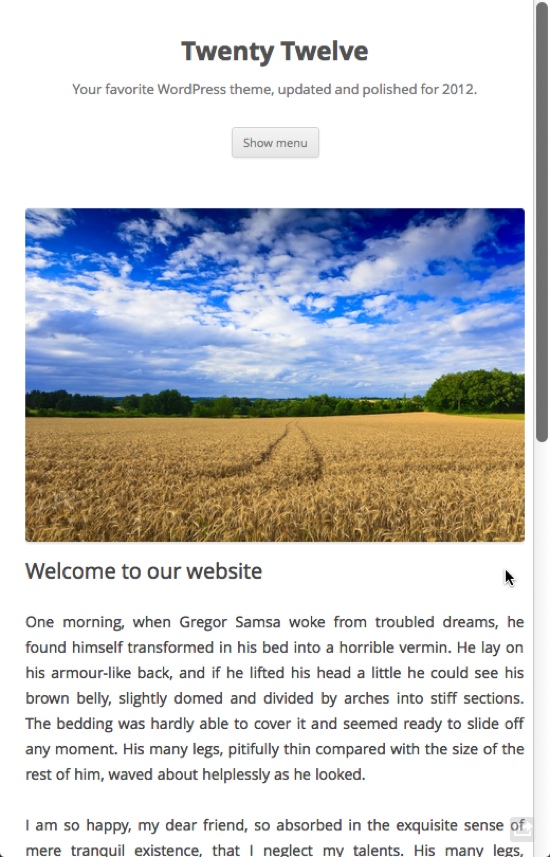WordPress is one of the world’s most popular Content Management Systems. It is used by a wide range of people, from English-speaking journalists to French entrepreneurs, from Japanese-speaking students to Arabic-speaking political activists, and so on. Thus, owing to its support for multiple languages as well as localization and translation standards, WordPress serves a target audience that speaks and interacts in various languages. Furthermore, such translation standards help WordPress developers to code and build themes and plugins to make life easier for the end users of WordPress, no matter what their first language may be!
WordPress is one of the world’s most popular Content Management Systems. It is used by a wide range of people, from English-speaking journalists to French entrepreneurs, from Japanese-speaking students to Arabic-speaking political activists, and so on. Thus, owing to its support for multiple languages as well as localization and translation standards, WordPress serves a target audience that speaks and interacts in various languages. Furthermore, such translation standards help WordPress developers to code and build themes and plugins to make life easier for the end users of WordPress, no matter what their first language may be!Author Archive
Foreign Tongue: Translate Your WordPress Website With These Useful Tools and Plugins
 WordPress is one of the world’s most popular Content Management Systems. It is used by a wide range of people, from English-speaking journalists to French entrepreneurs, from Japanese-speaking students to Arabic-speaking political activists, and so on. Thus, owing to its support for multiple languages as well as localization and translation standards, WordPress serves a target audience that speaks and interacts in various languages. Furthermore, such translation standards help WordPress developers to code and build themes and plugins to make life easier for the end users of WordPress, no matter what their first language may be!
WordPress is one of the world’s most popular Content Management Systems. It is used by a wide range of people, from English-speaking journalists to French entrepreneurs, from Japanese-speaking students to Arabic-speaking political activists, and so on. Thus, owing to its support for multiple languages as well as localization and translation standards, WordPress serves a target audience that speaks and interacts in various languages. Furthermore, such translation standards help WordPress developers to code and build themes and plugins to make life easier for the end users of WordPress, no matter what their first language may be!26 of The Best Premium WordPress Themes For Creative Businesses, Agencies and Freelancers
 If you are working as a freelance designer or a creative artist, having a proper online portfolio is absolutely mandatory. Most of the time, clients not only expect you to have a website showcasing your works, but also expect that website to be impressive beyond imagination. Trust me, a client will think twice before even considering you for a project if your own website lacks a proper sense of design. Furthermore, if you are running a creative business such as a design agency, your website is not just your space on the internet; it is your identity and a testimony of your works. A good website not only attracts potential customers, but also impresses others in the community, thereby winning you both financial profit and community respect. In this article, we take a look at some of the best premium WordPress themes for creative businesses (freelancers and agencies alike). So without further ado, here is the list!
If you are working as a freelance designer or a creative artist, having a proper online portfolio is absolutely mandatory. Most of the time, clients not only expect you to have a website showcasing your works, but also expect that website to be impressive beyond imagination. Trust me, a client will think twice before even considering you for a project if your own website lacks a proper sense of design. Furthermore, if you are running a creative business such as a design agency, your website is not just your space on the internet; it is your identity and a testimony of your works. A good website not only attracts potential customers, but also impresses others in the community, thereby winning you both financial profit and community respect. In this article, we take a look at some of the best premium WordPress themes for creative businesses (freelancers and agencies alike). So without further ado, here is the list!16 Free WordPress Themes Fresh From September 2012
 One of the greatest benefits of using WordPress is the ease with which you can customize the look and feel of your website. All it takes is a matter of few minutes, and woohoo, you’ve changed the appearance of your blog! Seriously, adding and removing themes in WordPress is way easier than in most other CMSs out there. Such ease of use, coupled with the popularity of WordPress itself, encourages developers to create more and more themes. In fact, WordPress has one of the most populated collections of themes as compared to any other CMS in its league. Furthermore, the best part about WP themes is that many of the good ones are absolutely free! In this article, we will take a look at some of the best free themes that were released in September 2012.
One of the greatest benefits of using WordPress is the ease with which you can customize the look and feel of your website. All it takes is a matter of few minutes, and woohoo, you’ve changed the appearance of your blog! Seriously, adding and removing themes in WordPress is way easier than in most other CMSs out there. Such ease of use, coupled with the popularity of WordPress itself, encourages developers to create more and more themes. In fact, WordPress has one of the most populated collections of themes as compared to any other CMS in its league. Furthermore, the best part about WP themes is that many of the good ones are absolutely free! In this article, we will take a look at some of the best free themes that were released in September 2012.SQL for Dummies: Demystifying The WordPress Database
It’s only SQL, but we like it. This quote, slightly differently used by The Rolling Stones in 1974, is supposed to help you through the hard times. These will occur sooner or later. Unless you’re working with a flat-file CMS such as FlatPress, the database forms the most important part of the Content Management System. And this database can get corrupted, eeeek. WordPress, too, is no exception to this rule. WP uses its database to store and retrieve information as and when needed. The following article gives you a crash course knowledge of the WordPress data storage.
WordPress Database: Getting Started
An average user will probably never need to fiddle with the WordPress database. However, if you are planning to become an ‘expert’ of WordPress, you need to have a proper understanding of the database and its functioning. Furthermore, often database tweaks are required to customize WordPress and/or backup or restore a website. For instance, changing login credentials, or even removing a faulty plugin or theme that may have rendered your admin panel unstable — all of this can be performed by accessing the database. Therefore, it becomes obvious that the database is the most crucial component of your WordPress installation. In this article, we shall be taking a look at the WordPress database in detail.
Basically, we shall begin with an overview of the WP database — its structure, the major tables, taxonomies, and so on. We shall also be covering certain common queries to manage and optimize the database, in the later part of the article. Thus, all in all, this article shall not only help you get a bird’s eye view of your WP database and figure out what-lies-where, but also explain certain steps and methods that can help you keep your database functioning as smooth as a well-oiled machine.
Before going any further, it must be noted that you should tweak or modify your database only after you have made a proper backup, and you are aware of what you are doing.
Never forget: INCORRECTLY EDITING YOUR DATABASE CAN RENDER YOUR WEBSITE USELESS.
wp-config.php And WP Database
When you open the wp-config.php file of your WordPress installation, you’ll notice that the database part contains lines that look something like this:
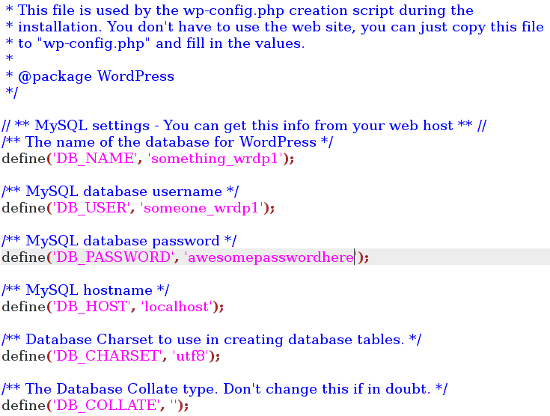
Most of the information contained here is self-explanatory — you have your MySQL username, password, hostname and so on. The character set is UTF-8, and you do not need to change it, but if your blog is in a language or script that requires special encoding, you’ll need to modify the character set.
Following that, if you scroll down the wp-config.php file, you will notice the value for the table prefix:
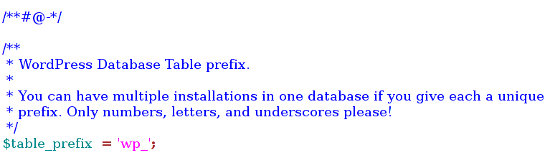
As you can judge from the comment in the file, you can keep multiple installations by giving each a unique table prefix. By default, it is set to wp_ However, of reasons of security, it makes good sense to change the table prefix from wp_ to some other prefix of your choice, so as to deter potential hackers from breaking into your database by guessing the table prefix.
The WP Database Structure
Given below is a screenshot of what a typical WordPress database looks like (using phpMyAdmin):
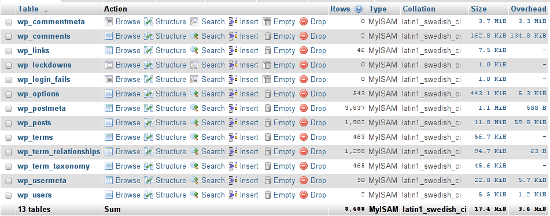
Taking wp-lockdown and wp_login_fails out of consideration, we have 11 tables in the entire database. Let’s retain taxonomy related tables for later discussion, and take a look at each of the remaining tables.
wp_commentmeta and wp_comments
Both of these tables contain data pertaining to comments. Comment-meta refers to meta data about each comment, such as the commenting user’s details, etc. In the admin panel, the corresponding relevant area is the Comments’ section.
wp_links
This table deals with the links, which can be accessed from the Links menu in the admin panel.
wp_postmeta
As the name suggests, this table contains meta data about posts and articles on your website. Often, certain plugins may add fields to this table. The relevant admin panel section is the Posts page.
wp_usermeta and wp_users
These two tables contain information about the user accounts associated with your WordPress website, and the meta data related to the same. The corresponding admin panel section is Users.
wp_posts
As with any blogging software, the core of a WordPress website consists of the posts and articles. The wp_posts table deals with posts. Plus, pages and even navigation menu items are stored in this table. Thus, the corresponding admin panel sections include Posts, Pages and Menus.
wp_options
WordPress stores its configuration settings in wp_options. Basically, all that you can do from the Settings section of the admin panel comes right to wp_options (along side certain settings and configuration tweaks from Appearance menu, such as Widgets).
Taxonomies and Terms
WordPress has three tables to handle custom taxonomies and terms: wp_terms, wp_term_relationship and wp_term_taxonomy.
So, what exactly is a ‘term’? Basically, WordPress treats ‘terms’ as entities — categories, tags, etc. are all ‘terms’. Thus, Uncategorized, the default category, is a ‘term’.
And where do all these terms go? Correct! Terms are stored in the wp_terms table.
Similarly, the wp_term_taxonomy table contains the taxonomies for the terms in wp_terms table. Basically, a taxonomy is a way to group things together. And lastly, the wp_term_relationship table relates a post, page or link with the associated terms in the wp_terms table.
So far, we have familiarized ourselves with the WordPress database structure, the tables contained in the WP database and the role of each table. Further theoretical information can be had from the WordPress Codex itself.
Working With The WP Database
We shall now turn our attention to performing some common tasks on the database. We will be by-passing tasks such as working with the SQL database, inserting and updating data, getting rows and columns, and other similar functions as these have been discussed on the internet a zillion times — you have the WordPress Codex, and you also have Smashing Magazine’s own version of it. Interactions with the database apart, let’s take a look at ways in which we can accomplish certain common admin-level tasks using the WordPress database, instead of admin panel.
Optimize the Database
As you work on your blog, your database transactions pile up overheads which can be a performance hog. To clear such overheads and optimize your database, use this query:
OPTIMIZE TABLE ‘wp_posts’;
Transfer Posts From One User to Another
If you wish to transfer posts and articles attributed to one user account to another account, you can use the following query (you’ll need the usernames of both the accounts):
UPDATE wp_posts SET post_author=NEW_AUTHOR_ID WHERE post_author=OLD_AUTHOR_ID;
Bulk Delete Comments
You can use this query to delete all unapproved comments.
DELETE FROM wp_comments WHERE comment_approved=’0’;
Disable All Plugins
Perhaps you’ve accidently activated too many plugins? Or maybe you wish to make certain changes to your website and would like to disable the plugins? You can use the following query to disable all the plugins on your WP website:
UPDATE wp_options SET option_value=’ ‘ WHERE option_name=’active_plugins’;
Disable Comments on Older Posts
If you wish to close comments on posts older than a specific date (say, May 5th 2012), use the following query:
UPDATE wp_posts SET comment_status=’closed’ WHERE post_date<’2012-05-05′ AND post_status=’publish’;
Change Username
If you wish to change the username of a given user (say, ‘abcdef’), use this query:
UPDATE wp_users SET user_login=’New-username’ WHERE user_login=’abcdef’;
Conclusion
With this, we come to the end of this article about the WordPress database. Just in case you do not wish to get your hands dirty, you can consider trying database management plugins such as WP-DBManager or WP-Optimize. In any case, whether you ever employ SQL queries or not, it always helps to know your way around the database.
Got any database knowledge of your own? Feel free to share with us in the comments below!
(dpe)
Taking A Closer Look at Twenty Twelve: WordPress’ Latest Flagship Theme
Every year, the WordPress team releases a flagship theme, that goes by the name of Twenty-Something. We’ve had Twenty Ten and Twenty Eleven so far, and this past week, WordPress provided us with another addition to the line-up: Twenty Twelve! It’s an easy guess to relate the names to their release years. Even though it is a bit late and we are already in the later half of the year 2012, who wouldn’t want a good WordPress theme?
Following in the footsteps of its predecessors, Twenty Twelve has a lot of expectations to meet and shoes to fill. In this article, we shall take an in-depth look at the latest flagship from Automattic.
Introduction
Designed by Drew Strojny of The Theme Foundry, Twenty Twelve is an elegant and responsive theme. If you take a casual look at the theme, you’ll notice that it isn’t entirely like those blogging themes out there.
Of late, WordPress is being used to create websites of different genres — enterprise entities, news and magazines and even e-commerce sites. One can safely conclude that WordPress is no longer a mere blogging tool. Obviously, Twenty Twelve acknowledges the fact, that WP now has a user base beyond blogging. The home page does not list blog posts in the traditional style by default — instead, it has special areas and widgets for text and other content.
Digging Deeper
So, what does this theme have in store for us? Let’s take it for a spin!
Mobile-First Layout
When WordPress 3.4 was released, one of the most talked-about features was the support for retina displays. Twenty Twelve does not disappoint in this section. The theme has a mobile-first layout and is totally responsive. It can be viewed on any device (well, almost) — smartphones, tablets, HiDPI screens — you name it!
Special Homepage Template
As mentioned above, the homepage does not enlist blog posts in the traditional style. Instead, it serves as an introductory or landing page for your website. You can add text, images and other media in the upper section, and use special homepage widgets in the lower region.
The custom homepage of Twenty Twelve is definitely one of the most loved (and hated) features. While some users are enthusiastic about its layout, others are genuinely unimpressed. In hindsight, not so long ago, WordPress itself claimed to be a blogging tool first, and anything else afterwards. The homepage layout, while looking absolutely impressive and useful, quashes the earlier claim. Of course, you can always retain the blog-based layout.
Typography
Nothing much to talk about here except for the fact that Twenty Twelve comes with the Open Sans typeface.

Post Formats and Widgets
Obviously, Twenty Twelve comes with support for multiple post formats. Depending on the format, posts are formatted differently than standard blog posts.
Speaking of widgets and sidebars, Twenty Twelve has a No-Sidebar template. In fact, even the Primary Sidebar won’t show up on standard page templates if it does not have any widgets.
Header Images
Both Twenty Ten and Twenty Eleven loved header images — they went as far as having their own set of pre-loaded header images. Twenty Twelve, however, does not come with default header images. Furthermore, unless you yourself upload a header image, the header image section itself is not displayed.
Along similar lines, featured images are not displayed as gigantic banners at the top of posts and pages.
Conclusion
As of now, Twenty Twelve is available only for WordPress.com users. However, users of self-installed WordPress will be receiving this theme in the official repository soon enough (though at the moment, no fixed date has been provided). Interested in the theme and not willing to wait? Check out the demo!
What do you think of Twenty Twelve? Impressive or not? Feel free to share your thoughts with us in the comments!
(dpe)