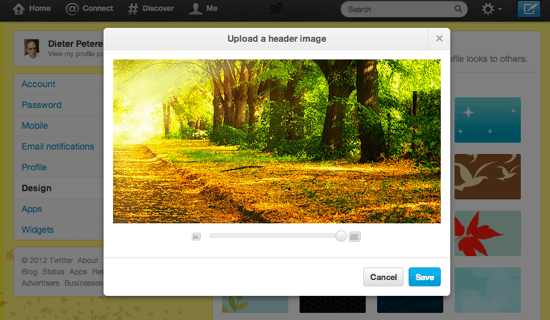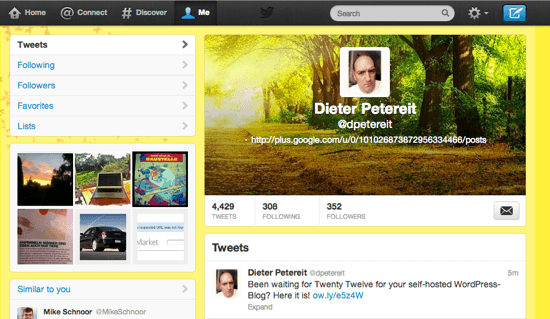It’s merely two weeks ago that Twitter announced the immediate availability of header images on profile pages, a functionality very similar to Facebook and Google+ offerings. Apply a header image and each time someone opens up your profile, be it on desktop or through mobile apps, your newly embedded image will be shown. We all know that this is not actually overwhelming but play kids as we all are, we won’t miss out on uploading our own headers, will we? You could of course unleash your creativity and build a great, earth-shaking header image for your followership or you could just download one of the nice headers they provide over at TwitrCovers.com. Actually that’s what I did…
TwitrCovers.com: Headers In Different Flavors, Completely Free
At the time of writing, TwitrCovers.com offers around 300 different header images for pimping your profile page. The service is completely free of charge, the headers are of varying quality. I found a few dozen that fit my taste easily. Once you’ve found your new header image you download it to your local storage, the desktop in my case.
Now you open Twitter, click on the wheel icon to the upper right side of the screen and choose Edit Profile. On the left sided menu you click on Design. The Design options open to the right of the menu. You have to watch out for the section Customize Your Own. The first option you’ll see there is the possibility to change the header image. You click on Change Header, click on Choose Existing Image, which opens your file-system, where you navigate to the folder you downloaded the image to, highlight it and click Open.
The chosen header will appear in a modal window, where you can further customize its look by pulling a slider that zooms into the image section displayed. This way you’re able to choose only a certain part of the uploaded image. Once zoomed you can drag the section until your desired segment is shown. Now you click on Save, but be aware that your header is not really saved by now. You have to click Save Changes on the Design tab of your profile edit page too. After that, your followers are presented with your brand-new Twitter header. Woohoo!
Here are just a tiny few you might like from TwitrCovers.com’s large portfolio:
Related Links:
- Because you have more to show – Twitter Blog
- Twitter Covers & Header Images – TwitrCovers.com
- My Twitter Account With The New Header Displayed – @dpetereit