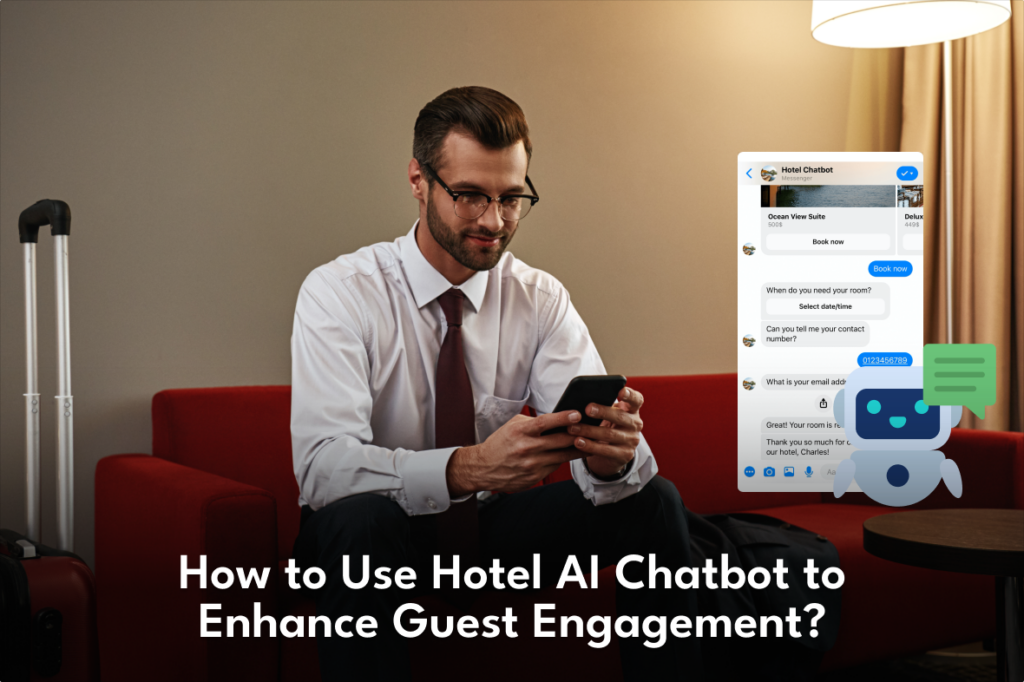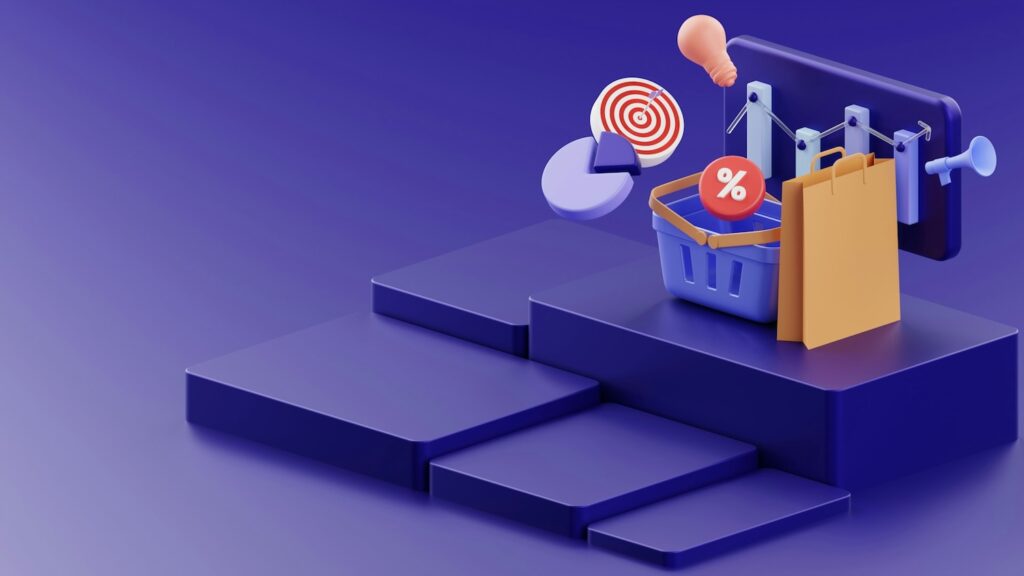Have you ever wondered if your money will be managed by AI and not by a bank? What if your bank doesn’t exist in a real place and just on some massive supercomputer situated thousands of kilometers away? This might happen someday, so let’s see how it happens!!
In this article, we will examine the meaning of AI and cloud computing and how they currently influence and will transform the future of finance.
Investigating probable challenges and exploring detailed case studies, such as JP Morgan, Goldman Sachs, and Citigroup. Illustrating how AI and cloud computing, growing at a CAGR of 16.40 % (2024-2029) and 28.46% (2024-2030), will create innovation and the possibility of a dazzling global financial future.
Overview of AI and Cloud Computing:
Before seeing the future, let’s look at AI and cloud computing and how they relate to finance. AI stands for Artificial Intelligence; in a nutshell, it means “teaching computers to think and learn on their own.” Instead of following just a set of fixed instructions, AI helps computers analyze data, understand patterns, and make decisions based on that information. AI has the potential to reach a market volume of US$826.70bn by 2030, indicating its extensive outreach in finance is inevitable.
Cloud Computing, on the other hand, means the on-demand delivery of computing services, such as servers, unlimited storage, databases, etc. It offers services at unrivaled speed, with minimal charges, and with time flexibility. With a market potential of 1.44 trillion USD by 2029, cloud computing will eventually take over the finance world.
In Finance, AI and cloud computing are codependent on each other, as cloud computing provides the infrastructure for AI to function. Furthermore, AI escalates cloud computing services by providing advanced analytics and decision-making support.
Demystifying the Impacts of AI and Cloud Computing on Finance

Discussing the influence of AI and cloud services on finance and how they will affect the future. With insight into concepts like predictive analytics, fraud detection, and algorithmic trading we will understand how AI and cloud computing will contribute to these technologies.
- Personalized Financial Services And Cost Regulation
Personalization in finance means delivering financial services and products to meet individual customers’ distinctive needs and choices. The data becomes immense, requiring heavy storage capacity with cost efficiency, and effective service tailoring can only be done by AI models.
AI:
The role of chatbots in AI helps automate the interrogation and response process of many finance apps and websites, eventually reducing time and saving organizations money. Hence, operational costs are cut down. AI establishes its technologies for answering queries, guiding customers through financial processes, and offering suggestive recommendations based on the user’s history and patterns.
CC:
DeFi (Decentralized Finance) exhibits a great example of personalization in finance. It helps eliminate intermediaries and utilize decentralized networks, ensuring distributed low costs. Moreover, cloud computing assists in storing and processing enormous amounts of customer data. Personalized financial services include digital financial advising, investment and expenditures planning, savings framework, and many more, thus striving for better customer satisfaction.
- Self-Operation of Financial Processes
Integrating AI and cloud computing has revolutionized traditional financial processes by self-operating repetitive tasks. Automation has been the backbone of AI, and with the help of cloud services, it aims to achieve greater heights in finance.
AI:
The global artificial intelligence market was valued at $136.55 billion in 2022. AI algorithms, such as Robotic Process Automation (RPA) and linear and logistic regression, can be trained to provide outstanding results, hence reducing the need for manual human intervention and automating data entry, transaction reconciliation, financial reporting, and compliance documentation.
CC:
Cloud computing provides the necessary infrastructure for deploying and scaling AI-powered automation solutions, enabling financial institutions to streamline operations and reduce functional costs. Cloud computing provides and maintains the prerequisite infrastructure for deploying and scaling AI-powered robotized solutions, enabling financial institutions to carry out their tasks effectively and efficiently.
- Fraud Detection and Security
Frauds in finance are frequent and prevalent, like the infamous WorldCom scam, the Ponzi Scheme, and many others. Security has been a prolonged issue since the start of finance around 3000 BC. With progressive technology, many revolutionary steps have been taken, but with advanced technology, the risk of breaching has also increased.
AI:
The fraud detection systems, which AI powers analyze patterns, irregularities, and distrustful behaviors in the financial data of users to investigate potential fraud and cases. “AI makes fraud detection faster, more reliable, and more efficient where traditional fraud-detection models fail.” The contribution of AI in cybersecurity has been rapidly increasing with applications like threat detection, vulnerability assessment, and risk management.
CC:
Cloud services protect from unauthorized access, cyber-attacks, and the storage of confidential and sensitive financial data. Furthermore, the latest improvements in the cloud allow AI fraud detection systems to function more efficiently and valuably.
- Predictive Analytics and Decision Making
In finance, prediction is everything. Predicting what stock will go up and down, how much losses or gains you can get from a trade, or which company will crash. These are some examples of prediction. Organizations have recently integrated AI into cloud services to make these predictions. Hence, finding future trends for their customers and clients from historical and real-time data. We will see how these two technologies help in predictive analytics and decision-making.
AI:
AI analyzes customer data to predict future behaviors. Various financial institutions use AI-driven predictive databases. Many applications are made by these databases, like portfolio regulation, credit risk assessment, loan underwriting, and customer filtration acc. to demographics and behavior.
CC:
Cloud servers store big chunks of data, and their quick access to information helps them make decisions faster. The decision-making process is fastened by real-time data analysis, on-demand scalability, and accessibility. With heavy investments, cloud computing will exemplify these factors in the coming years, hence creating more data-driven decisions.
- Shaping Future Banking Services and Customer Experience
Whether AI’s super effective systems or the cloud’s unlimited storage, the users want ease of access and comfort with the app or program. Services play a pivotal role in shaping the future of finance. The collaboration of cloud offerings and AI automation helps improve banking services and customer experience.
AI:
Customer experience in finance includes all interactions between the company and the customer. AI majorly ameliorates customer interactions with its smooth and fast learning intelligence. AI deploys chatbots, virtual assistants, and recommendation engines. The automation and data extraction done by AI models help shape the future of financial services.
CC:
Cloud computing’s scalability function facilitates deploying AI-generated solutions for organizations and users. The astonishing speed of cloud computing accelerates and ensures secure and consistent cloud services to AI algorithms for better customer engagement. Cloud can help financial institutions foster loyalty and drive business success.
- Algorithmic Trading and Risk Management
The Global Algorithmic Trading market size is projected to grow from $2.19 billion in 2023 to $3.56 billion by 2030. With such a potential, the possibilities of uncertainties and threats also become imminent. Thus, unifying these technologies provides a seamless experience for algorithmic trading and managing associated risks.
AI:
AI algorithms and models analyze market data and trading opportunities and gauge market sentiments for algorithmic trading. Machine learning techniques learn from data and adapt to transforming conditions with high speed and frequency. AI helps enhance risk management through real-time analytics, predictive modeling, and scenario forecasting skills. Various risks, such as market, credit, and operational risks, are mitigated, identified, and assessed in a timely manner.
CC:
Cloud computing provides global infrastructure, compliance, and security. It also streamlines complex trading algorithms, making trading and risk management more effective and scalable. Many risks in finance, like data security, disaster recovery, global accessibility, etc., can be neutralized by cloud computing, which also provides a storage facility, a prerequisite for risk management processes.
Current Implications of AI and Cloud Services in Finance

JP Morgan Chase
Numerous companies use AI finance for various applications, including fraud detection and risk management; one of these companies is JPMorgan Chase. AI and machine learning help JP assist employees, speed up responses, and help clients. OmniAI is their in-house innovation; it extracts insights from big piles of data and creates data-driven value for clients and customers. CEO Jamie Dimon said that AI is going to make the employees’ lives more qualitative by cutting down the work week by three and a half days for some.
Goldman Sachs
Goldman Sachs says that “the generative AI could raise global GDP by 7%”. GS is using AI with a different approach; they are utilizing it to generate and test codes, making their developer’s work more tranquil and effortless; they use cloud infrastructure for quantitative trading, investment management, and enhancing operational efficiency.
Citigroup
Meanwhile, Citigroup wields AI to predict analytics from big chunks of data, and the cloud lets them do algorithmic trading (a program that follows a set of instructions for placing a trade all by itself). They are going to modernize the company’s systems using AI, and it’s going to cost them millions of dollars, according to Stuart Riley (Citi’s CCIO).
Other financial giants like Ant Group and HSBC use AI and On-Demand Computing to provide anti-money laundering and wealth management services.
Exploring Probable Challenges and Adaptive Strategies
AI and cloud computing have a bright future but the bright light can be harmful sometimes. In this section, we will look at probable challenges and tactical solutions that can arise with the onset of AI and cloud services.
- Data Privacy and Security Issues
Data gets breached. With ever-evolving technology, new ways of hacking and breaching have also come into existence. The breaching of data becomes a significant security concern. Storing Personally Identifiable Information (PII) and confidential data in the cloud becomes jeopardized by unauthorized access, data breaches, and cyber-attacks. With better security and accountability, we can eradicate these concerns.
- Ethical Risks and Social Issues
AI usage raises ethical concerns, including biases because of biased input or data. AI will replace jobs with computers, servers, and algorithms, which can create socio-economic disparities. There should be higher management for taking accountability for AI algorithms, as algorithmic mistakes can be havoc and wide-ranging.
- Cost Management and ROI
While AI and cloud computing services offer potential cost savings and operational efficiencies, managing infrastructure, licensing fees, and talent acquisition costs can be challenging. Intensive financial deployment and investment in managing the infrastructure of cloud servers have been a requisite as the finance industry is booming daily. Financial institutions that use AI must assess the return on investment for a clear and concise track of expenditures and revenues.
- Connectivity
Connectivity is a necessity for the effective and absolute use of cloud computing. Without a proper internet connection, the services (Infrastructure-as-a-Service, Platforms-as-a-Service, and Software-as-a-Service) will be compromised and result in massive outages of cloud functions. Ensuring consistent internet connectivity throughout the system is essential for the smooth running of AI algorithms in finance.
The approach and eradication of these challenges require an excellent technical team, risk management professionals, and extraordinary top-level leadership. With progressive technology and improved security measures, financial institutions can utilize AI and cloud computing to their fullest, ensuring low costs and high reliability with clients’ and customer’s trust.
Conclusion
In conclusion, we stand on the verge of a new era of finance powered by AI and cloud computing that is possessing astounding speed. By optimizing the potential of these ubiquitous and transformative technologies, we can lead the way in creating a better and more economically driven world.
Financial institutions’ involvement and collaboration will be enhanced as they will be the trailblazers for emulative organizations. Continuous learning and innovation will give early adapters a competitive advantage.
These technologies will show us the new face of finance through cautious growth, responsible accountability, and rectifying probable challenges.
The post Impact of AI and Cloud Computing on the Future of Finance appeared first on noupe.