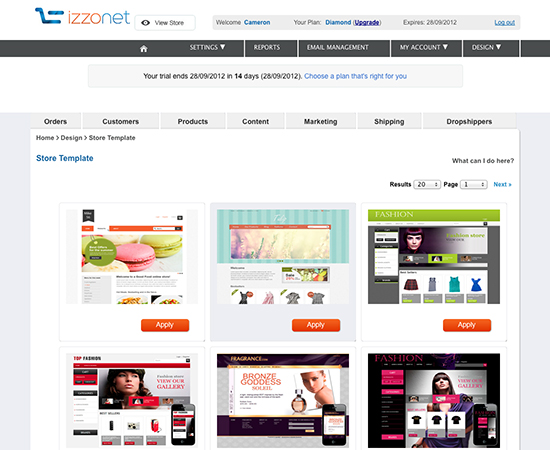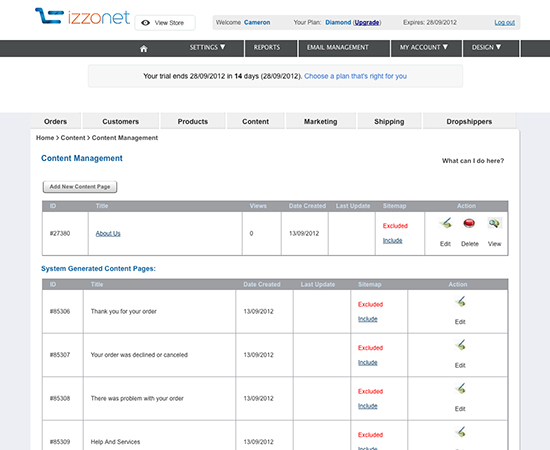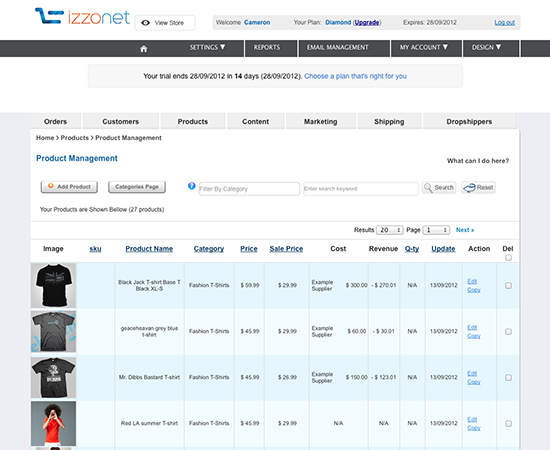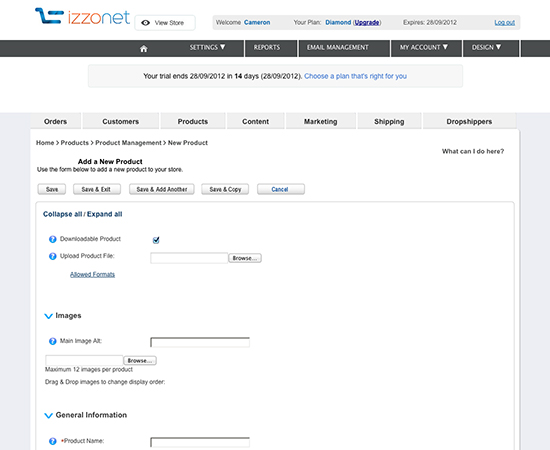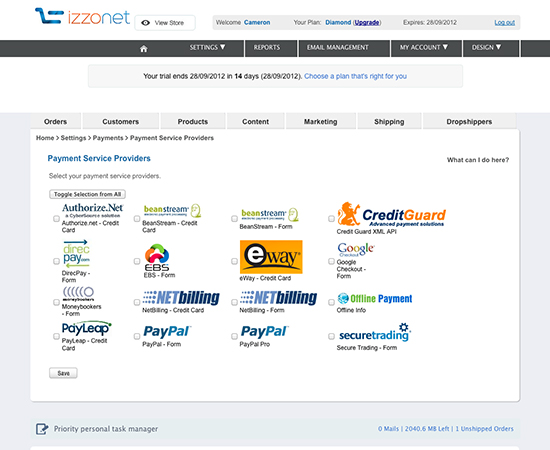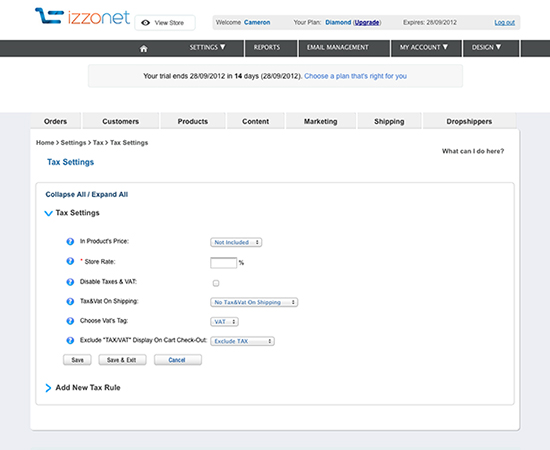Usability and user experience testing is vital to creating a successful website, and only more so if it’s an e-commerce website, a complex app or another website for which there’s a definite ROI. And running your own user tests to find out how users are interacting with your website and where problems might arise is completely possible.
But using one of the many existing tools and services for user testing is a lot easier than creating your own. Free, freemium and premium tools are out there, with options for most budgets. The important thing is to find a tool or service that works for your website and then use it to gather real-world data on what works and what doesn’t, rather than relying purely on instinct or abstract theories.
Free And Freemium Tools
A ton of free and freemium tools are out there to test your website’s usability and user experience. Many of them get you to use your existing visitors as a testing base, which can give you a very accurate picture of what users are experiencing when they use you website.
Ethnio
Ethnio enables you to intercept visitors on your website and recruit them to help you with research (you can offer incentives to make participation more enticing). Ethnio acts as a hub for your various UX tools, including Usabilla, Optimal Workshop and UserTesting.com. It even works with GoToMeeting for screen-sharing. You’ll get detailed reports on the people who respond to your recruitment efforts. Ethnio has a free plan that allows for up to 10,000 page views per month and up to 250 responses. Paid packages start at $49 per month (for up to 100,000 page views and 500 responses) and go up to $299 per month (for over 1 million page views per month and unlimited responses plus other features).

Simple Mouse Tracking
Mouse tracking is a great way to see how visitors are actually interacting with your website. This plugin lets you record mouse activity on your Web pages and then replay that activity in real time. It works in virtually all modern and not-so-modern browsers, it works with static and liquid layouts, and it is customizable by the end user.

xSort
xSort is a card-sorting application for Mac OS X. It gives you full control over the exercise, supports sub-groups, gives statistical results in real time, and lets you create, read, print and export reports easily. The visual environment of the app resembles a table with cards (and you also get an outline view).

KISSinsights
KISSinsights lets you embed surveys directly on your website. The free plan offers an unlimited number of surveys, with up to 30 responses for each one. The premium plan, at $29 per month, allows you to customize the surveys and thank-you messages, removes KISSinsights’ branding, and allows for unlimited responses.

FiveSecondTest
FiveSecondTest helps you better design your landing pages and calls to action by analyzing which elements of your design are most prominent. Just upload a screenshot or mockup, set the questions that you want answered, and then wait for users to complete the test. FiveSecondTest collects the responses for you and analyzes them for common keywords, which it then represents visually. The free community plan lets you earn tests by participating in tests run by others. Paid plans start at $20 per month with more features, including private tests.

AddUse
AddUse enables you to conduct user surveys and user tests. You get one of each for free, and then can purchase additional surveys and tests from there. Signing up is quick and easy and doesn’t require a credit card. AddUse offers real-time results and analysis, and also includes ready-to-use usability questions that you can incorporate in your surveys for faster set-up.

UserEcho
UserEcho is a simple widget for collecting customer responses and ideas. Just copy and paste a few lines of code onto your website and then wait for visitors to respond. The free plan offers one forum and one official representative, as well as simple moderation, admin control, rich-content editing and YouTube embedding. Paid plans start at $15 per month and include more forums, more representatives and more features.

Usabilla
Usabilla lets you run micro-usability tests to get a better picture of how well your website performs with visitors. You can collect feedback, discover usability issues, measure how various tasks perform, and then get visual results. The free plan lets you run one public, active test at a time with up to 10 participants. Paid plans start at $49 per month, allowing you to create private tests with up to 50 participants, and go up to $199 a month (allowing up to 10 active tests at a time and up to 250 participants).

Google Website Optimizer
Google’s free Website Optimizer lets you run A/B and multivariate tests on your website. Just sign up with your Google account and create an experiment. You can specify which page you’d like to test and which sections of the page, and then identify your conversion and success targets. Setting up experiments is a straightforward process.

Userfly
Userfly lets you watch videos of users interacting with your website. Just install a single line of code, and it will record every mouse movement and click that users make. The free plan allows up to 10 captures per month and stores recordings for 30 days, while premium plans (ranging in price from $10 to $200 per month) allow for more captures and downloadable recordings.

Clickdensity
Clickdensity is a heat-map analytics tool that installs in under five minutes. It provides heat maps, click maps and hover maps and gives you real-time results. The trial version can be installed on a single page and stores up to 5,000 clicks. Premium plans start at £2.50 per month, and all include an unlimited number of pages.

Navflow
Navflow is a tool for analyzing the conversion paths for your mockups and wireframes. Just upload the designs that you would like to test, run a private or public test, and then view the results. The free plan allows you to earn public tests by participating in tests run by others. Paid plans start at $20 a month and allow you to run unlimited private and public tests.

User Plus
User Plus offers two tools for testing your website’s usability: Tester and Advisor. Tester lets you test the important tasks on your website with real people. Just create a test, invite users and then measure and see what they do. Advisor evaluates your website’s usability based on ISO standards and gives you a usability score. Tester is currently in private beta, and for a limited time you can try it for free. Advisor offers both free and paid plans.

Chalkmark
Chalkmark is for first-click testing, to see what visitors click on first on your website. It’s a simple concept, but vital to ensuring that your website is converting well. A free plan is available for running short surveys on a trial basis before you buy. The free plan lets you survey 10 people, with 3 tasks each. Paid plans include unlimited studies, unlimited tasks, unlimited questionnaires and unlimited participant responses.

4Q
4Q is an online survey tool for evaluating user experience and customer satisfaction. Setting it up takes less than five minutes, and the intuitive suite of online tools gives you valuable insight into how visitors are interacting with your website with only a few mouse clicks. A free plan is available that lets you collect responses from up to 100 participants. Paid plans start at $19 per month and include more features and more responses.

WebSort.net
WebSort.net is a remote card-sorting application. Just create a study, send the link to participants, and wait for the results. You can create a free study with up to 10 participants. Then upgrade whenever you want to include 100 participants or more (starting at $149 per test). You can also buy a three-pack of studies for $299; or buy an enterprise license, with unlimited tests in a 12-month period for $2,499.

Concept Feedback
Concept Feedback lets you get feedback on your website so that you can increase conversion rates. Just post your website, get expert feedback from experienced design, usability and strategy pros, and then share the evaluation with your team or client. You can pay to have experts review your website ($99 per expert), or just get feedback from the community for free.

Premium Tools
Vendors of premium testing tools generally recruit users specifically to offer feedback on your website. Many of the tools come with videos of users interacting with your website, and some offer both remote and local testing.
WhatUsersDo
WhatUsersDo lets you test the user experience of virtually any part of your website. Just set tasks for users to carry out on your website, and then watch and listen to recordings of everything they do and say. Setting up a test takes less than five minutes, and results are available within 48 hours. Pricing is a flat fee of £30 per user, and five users are recommended for each test.

TryMyUI
TryMyUI lets you test your website with real users and watch videos of them using your website. You get to see all of their mouse movements and keystrokes and hear everything they say about your website. Users also provide written answers to your questions. A free trial is available, and the regular price is $35 per test.

Userlytics
Userlytics is a full-featured testing service that guides you through the entire testing process, from designing the study to scheduling tests, managing logistics and incentivizing participation. Pricing starts as low as $59 per participant but goes lower with volume discounts. You’ll also get videos of participants interacting with your website for accurate results.

OpenHallway
With OpenHallway, you create test scenarios, record users either remotely or locally, and then watch video results from your browser. You can share videos with clients or team members, and an unlimited number of projects and test scenarios are allowed within your storage limit. You can try OpenHallway for free, with a test scenario and up to three 10-minute user videos. Regular plans start at $49 per month, which allows for up to 1 GB of storage (3 hours of video), and go up to $199 per month for 9 GB of storage (30 hours of video) and downloadable test results.

GazeHawk
GazeHawk runs eye-tracking studies on any image or website. It offers targeted or general user studies, depending on your needs. The starter plan, which includes a 10-participant study with heat maps and gaze replays, is $495. GazeHawk also offer A/B testing packages ($995 for two 10-participant studies), a professional package with 20 participants for $995, and enterprise solutions for bigger tests.

Silverback
Silverback is downloadable software for your Mac for running user tests. You can capture screen activity, record video of testers’ faces, record their voices, and control recording with the built-in remote. And it’s all exportable to Quicktime. The app is free for the first 30 days, and the full license is $69.95.

Verify
Verify, from Zurb, includes nine different test types: click, memory, mood, preference, annotate, label, multi-page click, and linked. New user tests can be set up in less than three minutes. You can share tests with team members or make them public, and visual reports are included to make decision-making easier. The “Plus� plan is $9 per month and includes unlimited tests, while the “Premium� plan includes demographics reports, linked tests and PDF export. A 30-day free trial is available on all accounts.

Feedback Army
Feedback Army offers cheap and simple usability testing for your website. You can set up a new test in two minutes, submit a question about your website, and get 10 responses from Feedback Army reviewers. And it all costs only $15.

UserTesting.com
For $39, UserTesting.com provides you with video of a visitor as they use your website, speaking their thoughts about their experience. You also get a written summary of the problems they encountered while on the website. Videos are generally about 15 minutes long and can be downloaded for archiving and editing (even embedded on a Web page).

IntuitionHQ
IntuitionHQ lets you sign up and start creating tests for free. Pay only once you start actually running tests (and then it’s only $9 per test). Creating a test simply requires that you upload screenshots and then write tasks for users to complete. Once the test is created and published, you get a URL to share with whoever you want to perform the tests.

Mechanical Turk
While not strictly a usability testing app, Amazon’s Mechanical Turk service can be used to gather usability data or feedback from real users. Just set up a “HIT� (human-intelligence task), and then set how much you’re willing to pay people to perform it. You pay only when you’re satisfied with the results.

UserFeel.com
UserFeel.com performs remote usability tests for you, providing videos of users testing your website. Just specify the website that you want to test, set the scenario and tasks, and then watch the videos. Pricing is $39 or less per test, with a 90-day money-back guarantee.

Loop11
Loop11 offers user testing for up to 1000 participants at a time, with an unlimited number of tasks and questions. There’s no time limit and no limit on the number of websites or wireframes you can test. Try Loop11 for free (with a maximum of five tasks and two questions, with data stored for only seven days); after that, tests are $350 each. Tests don’t require any code to be added to the website being tested, which means you can even test competitors’ websites.

ClickTale
ClickTale offers a number of usability testing services, including visitor recordings, click heat maps, mouse movement heat maps, and conversion funnel visualizations. Premium plans start at $99 per month, with full playback and a choice of three out of the four heat maps offered, while other plans (at $290 and $990 per month) include more features. A limited free plan is available to try out the service, as well as enterprise options.

CrazyEgg
CrazyEgg offers heat maps so that you can see exactly how users interact with your website and so increase your sales or leads. In addition to standard heat maps, CrazyEgg also offers scroll maps, confetti (which allows you to distinguish between all of the clicks your website gets, broken down by referral source, search term and other variables), and overlay reports. The basic plan is only $9 a month and includes 10,000 visits per month, up to 10 active pages, and daily reporting. Starting with the “Plus� plan, which is $49 a month, you get hourly reporting.

Webnographer
Webnographer provides remote usability testing services. You can test websites, Web apps, prototypes and intranets with a large number of users anywhere in the world. The tests are unmoderated, so you get honest feedback. And no downloads or website modifications are required to run tests. Pricing is available on request.

Regardless of which tool you choose, the important thing is to recognize the value of user testing. Getting real feedback is an invaluable way to determine which parts of your design work and which don’t. With that information, creating a more user-friendly website that converts better is possible. Usability and user experience testing should be a part of any website redesign project, to ensure that the changes being made will actually have a positive effect.
To streamline the selection process, below is a chart with the key features of each tool, as well as pricing information.
| Service |
Cost |
Tests existing or new users? |
Type of testing |
Visual reporting? |
| Ethnio |
$0 – $299 per month |
Existing |
Surveys (a hub for other testing services) |
Detailed reports |
| Simple Mouse Tracking |
Free |
Existing |
Mouse tracking |
Yes |
| xSort |
Free |
Both |
Card-sorting |
Yes |
| KISSinsights |
$0 – $29 per month |
Existing |
Surveys |
No |
| FiveSecondTest |
$0 – $200 per month |
New |
Visual questionnaires |
No |
| AddUse |
$0 – $99, depending on number of tests |
Existing |
Surveys and user tests |
Somewhat |
| UserEcho |
$0 – $256 per month |
Existing |
Surveys |
Somewhat |
| Usabilla |
$0 – $199 per month |
Existing |
Micro-usability |
Yes |
| Google Website Optimizer |
Free |
Existing |
A/B and multivariate tests |
No |
| Userfly |
$0 – $200 per month |
Existing |
Mouse clicks and movement recording |
Yes (video) |
| Clickdensity |
$0 – $400 per month |
Existing |
Heat maps |
Yes |
| Navflow |
$0 – $200 per month |
New |
User paths |
Yes |
| User Plus |
$0 – $35+ per month |
Both |
User testing and usability scoring |
Yes |
| Chalkmark |
$0 – $109 per month |
Existing |
First clicks |
Yes |
| 4Q |
$0 – $399 per month |
Existing |
Surveys |
Yes |
| WebSort.net |
$0 – $2,499 per year |
Both |
Card-sorting |
Yes |
| Concept Feedback |
Free for community feedback, $99 per expert |
New |
Expert and community feedback |
Yes |
| WhatUsersDo |
£30 per user |
New |
General usability |
Yes |
| TryMyUI |
$35 per test |
New |
General usability |
Yes |
| Userlytics |
$59 per participant |
New |
General usability |
Yes |
| OpenHallway |
$49 – $199 per month |
Both |
General usability |
Yes |
| GazeHawk |
$495 – $995+ per test |
New |
General usability, including heat maps |
Yes |
| Silverback |
$69.95 |
Both |
General usability |
Yes |
| Verify |
$9 – $29 per month |
Existing |
Nine types of usability tests |
Yes |
| Feedback Army |
$20 per test |
New |
Surveys |
No |
| UserTesting.com |
$39 per user |
New |
General usability |
Yes |
| IntuitionHQ |
$9 per test |
Both |
Screenshot surveys, including A/B tests |
Yes |
| Mechanical Turk |
Varies |
New |
Surveys |
No |
| UserFeel.com |
$39 per test |
New |
General usability |
Yes |
| Loop11 |
$350 per project |
Both |
General usability |
Yes |
| ClickTale |
$99 – $990 per month |
Existing |
Heat maps |
Yes |
| Crazy Egg |
$9 – $99 per month |
Existing |
Heat maps |
Yes |
| Webnographer |
Unknown |
New |
General usability |
Unknown |
(al)
© Cameron Chapman for Smashing Magazine, 2011.